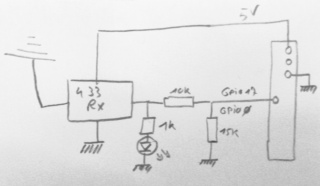The real name for this is “Lazy loading”:
In OwnCloud 7 came that new feature. When you browse your files, the full list does not appear immediately, but when you scroll down.
This was implemented in order to make OC faster.
I think that for files listing/management, “lazy loading” is totally insane.
When you upload files in your cloud, you make directories, try to get them organized, but of course you can have directories with tens of files which produce long listings in OC.
I find myself in need of using the browser search often, because some directories have tens of text files, and I name them nicely to be able to find what I need later on.
Isn’t it easy (and fast!) to hit ctrl-f and start typing and f3 till you find the file you are looking for?
However with that lazy loading, one cannot actually be lazy: I first need to scroll down the whole page (hitting multiple ajax loadings) and only then, when the whole list is there, I can use the browser search. When the file is found, I click it, and when I’m done, the madness starts over, I need to do the same thing again if I need to find another file.
A setting “disable lazy scrolling” would have been great. Not to mention it would have been more user caring, because forcing users to switch to a feature by force is.. (grr..) questionable.
OK, lets modify that straight from the source, at least that’s great that we can. Open this file:
owncloud/apps/files/js/filelist.js
On line 53 you find:
pageSize: 20,
Now 20151112, this is on line 79, I do this:
return 2000;// return Math.ceil(this.$container.height() / 50);
Just modify that value to the highest guess you have of the amount of files in one of your directory. As the name says it will set the amount of files listed at once in OC files app.
Hope that helps,
-Alain-